Offering a happy hour can increase the sales of your venue. SwiftPOS makes creating special ‘happy hours’ easy without burdening your front-of-house staff. Pick the day and time in the future when customers get special offers and the discounts will be applied to the POS automatically.
Setting up Happy Hour
The Desspos Pub would like to host an after-work Happy Hour that offers all beers on tap for $4 between 6-8 pm. The initial step is to organise this Happy Hour.
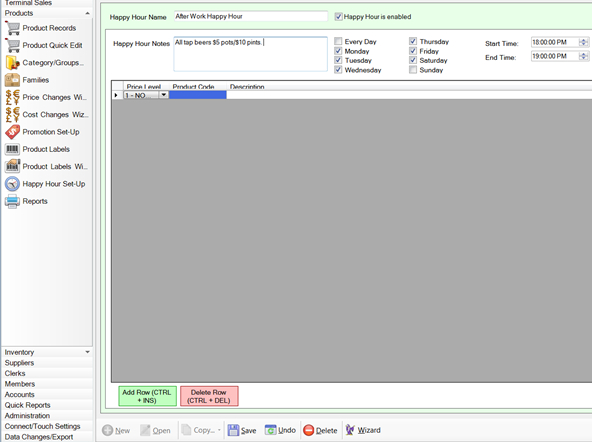
a) Go to Products > Happy Hour Set Up
b) Click on the New Button
c) In the Happy Hour Name field, give your Happy Hour a name, e.g. “After work happy hour”
d) Ensure the “Happy Hour Enabled” box is ticked. You can disable this at any time if you wish to stop the Happy Hour.
e) Select the time of day that you wish your Happy Hour to occur, how long you wish it to be active for, and what days you wish to have it on. E.g. this is an after-hours work special, so only weekdays are selected and the promotion runs from 6 -7 pm.
f) Enter in any notes you wish to include about the Happy Hour.
Using the Happy Hour wizard
Now that the basics have been set up, it is time to use the happy hour wizard that will guide you through each step of the process.
g) Click on the Wizard button.
h) This will bring up a series of tabs where you must enter the appropriate details.

i) In the Locations tab, select the Location Group and the location within it that Happy Hour will apply to. Click Next.
j) In the From Where tab select the Price Level that will be used in the Happy Hour or if a formula is to be used (eg. 10% off Retail Price) select the base Price Level. Click Next
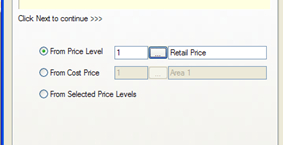
k) In the Groups & Filters tab, select the Group/s which the Happy Hour will apply. Note: If the Happy Hour applies to all products make the filters cover the entire range of products.
l) In the Formulas & Rounding tab, select the formula which the Happy Hour shall use (eg. 10% off Retail Price) and click Save. Note: If the Happy Hour does not use a formula select “Multiply by Value/1”

m) You can select Open from within Products > Happy Hour Set-Up at any time to review or make changes to any saved happy hours.

